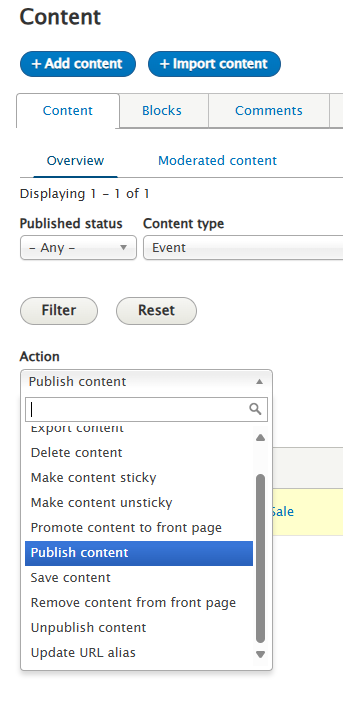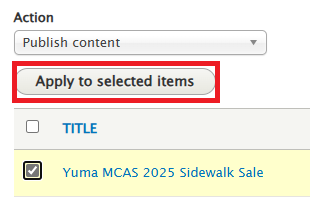These are the steps to add a new Sidewalk Sales Event page
To modify an existing Sidewalk Sales Event or its dates, click here
Go to the top bar, under the "Content" menu: click "Add Content".
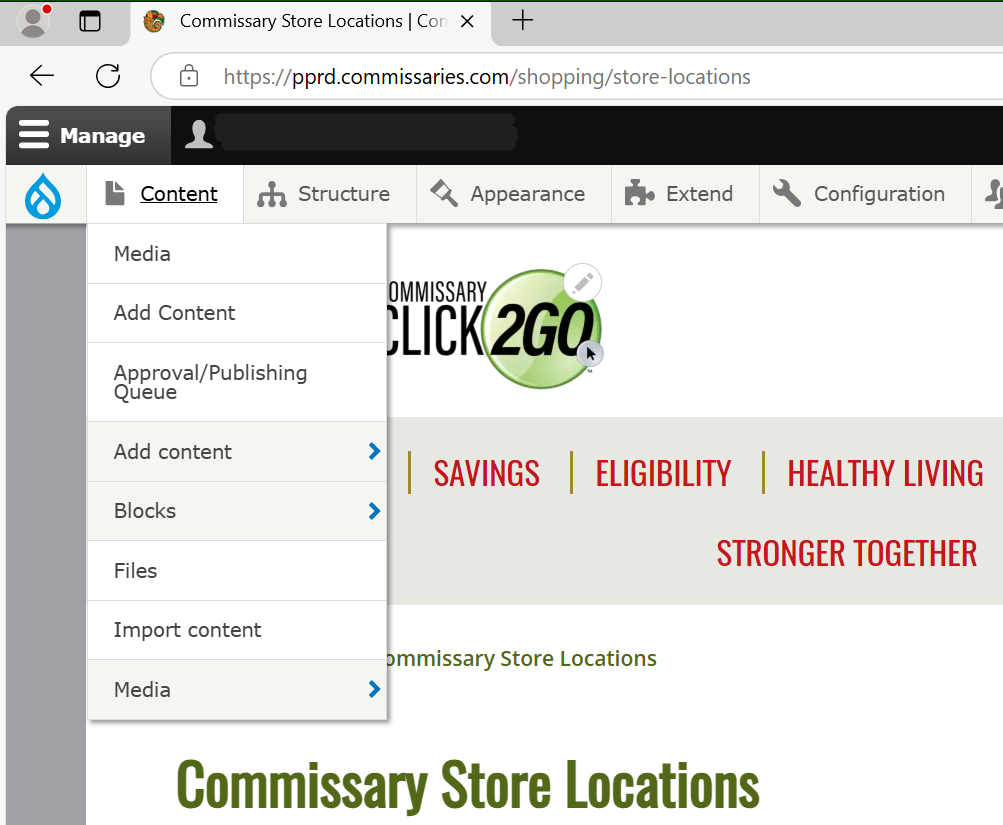
Click "Event".
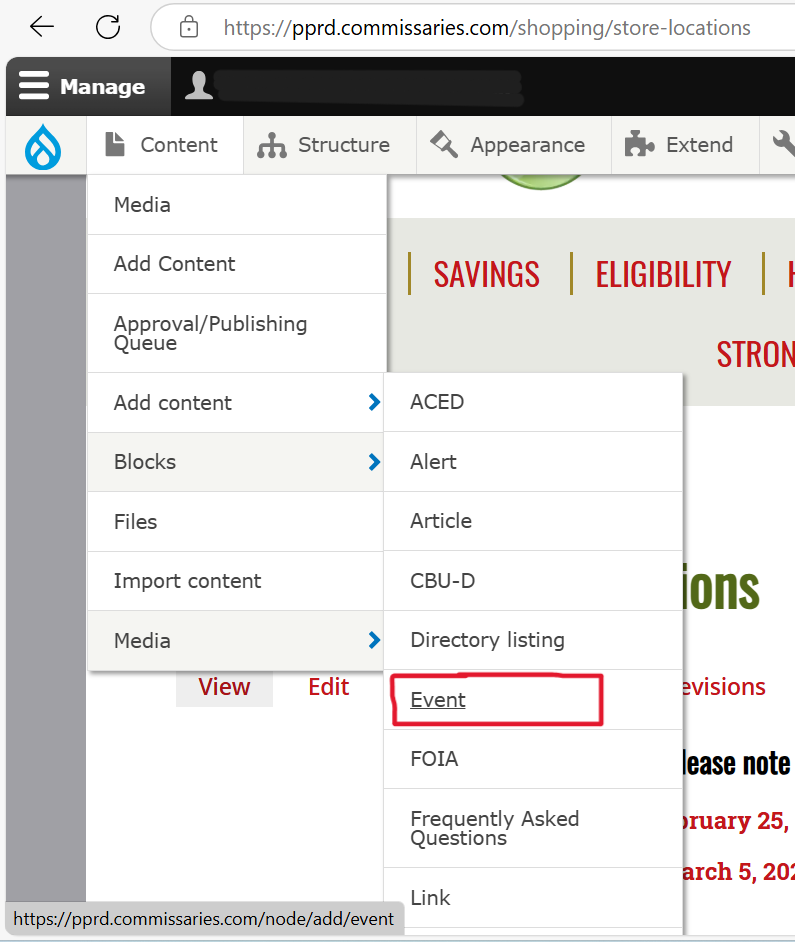
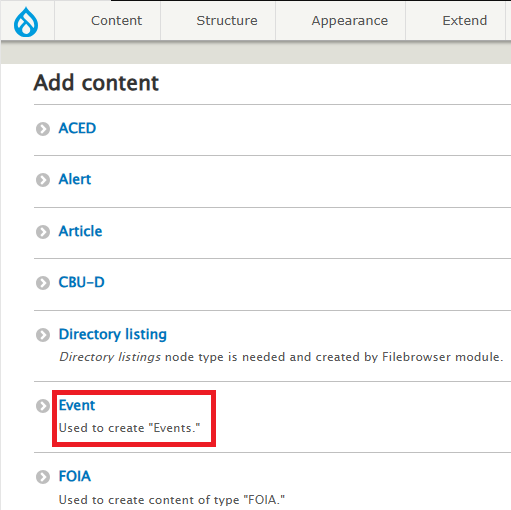
Event Name should be the Base Name 2025 Sidewalk Sale (may be abbreviated).
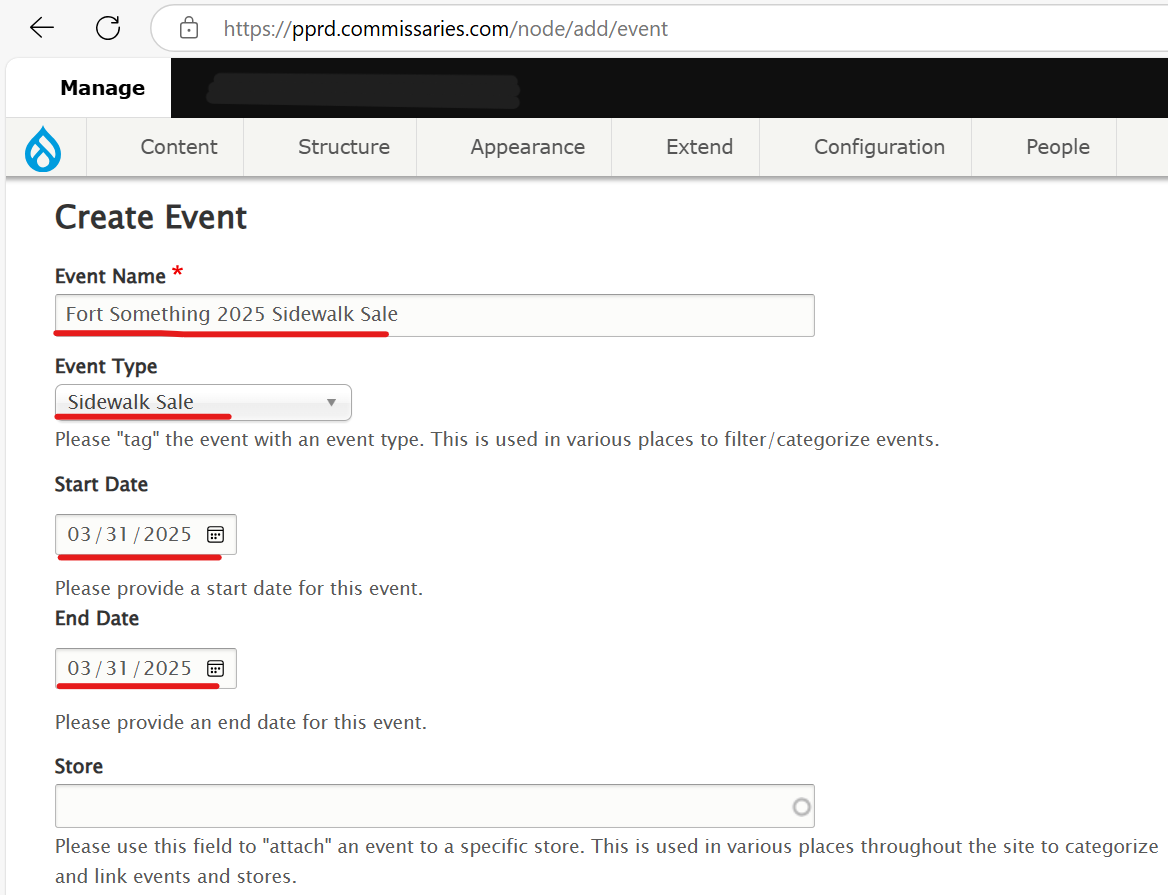
Event type should be Sidewalk Sale.
- Set Start and End Date accordingly.
Enter the name of a store in the "Store" field and select a store.
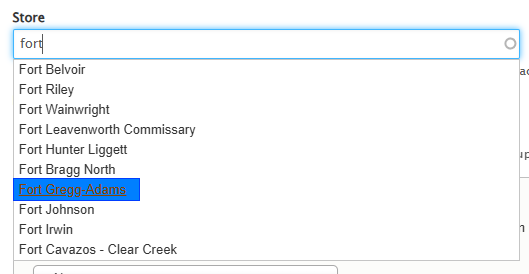
- Address and Special Directions may be left blank, the sidewalk sale list view uses the address of an attached store.
- For Text format drop down, you can leave it alone. It doesn't make a difference unless certain complex text is entered in the directions box.
The event may be saved as draft, but must be set to published before it will be visible on the sidewalk sales list.
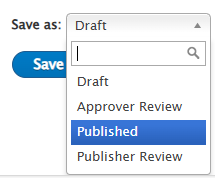
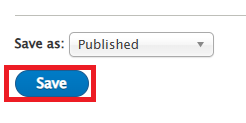
If the Event was saved as a draft, change it to published: